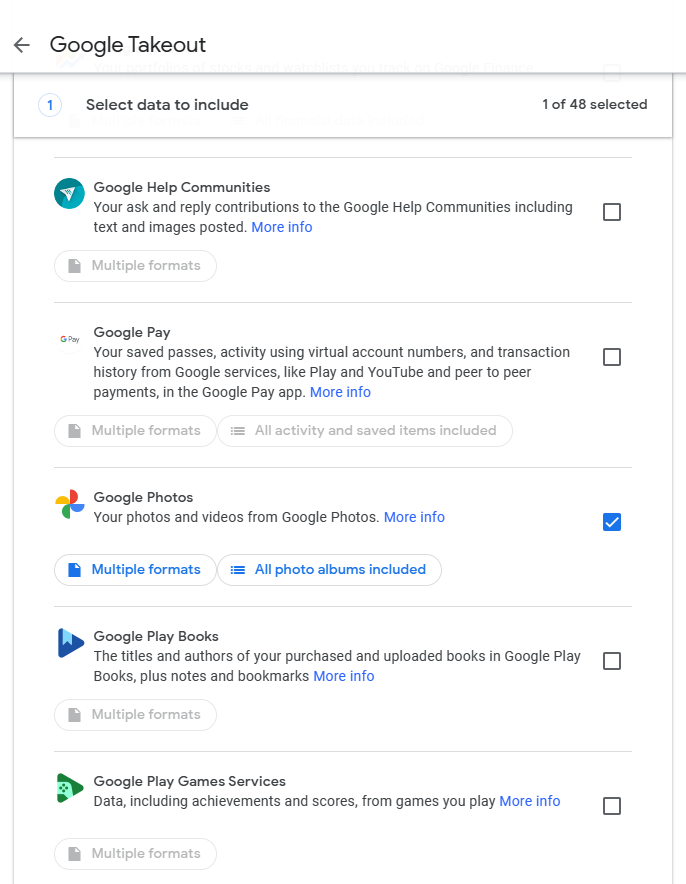Google Photos is a convenient and free way to store your photos and videos online, but it is not without its drawbacks and risks.
Because of this, you may want to have a local copy of your files that you can access offline and protect from data loss.
In this article, I will show you how to transfer Google Photos to external hard drive.
Both methods are suited for different situations so you should choose the one that suits your needs and preferences.
Why do you need cloud backup services like Google Photos?
Cloud backup is a way of storing your data online so that you can access it from anywhere and anytime.
It also protects your data from disasters, such as hard drive failure, theft, fire, or ransomware.
Google Photos is a great cloud backup service that lets you store your photos and videos for free.
However, Google Photos is not a perfect solution for photo storage. There are some drawbacks and risks that you should be aware of, such as:
- Google Photos may compress or alter your photos and videos. This may affect the quality and resolution of your files.
- Google Photos may not back up all your photos and videos automatically. Especially if you have a poor internet connection or limited battery life. You may need to sync your device with Google Photos to ensure everything is uploaded.
- Google Photos may not offer enough privacy and security for your photos and videos. Your files may be scanned by Google for various purposes, such as facial recognition, advertising, or machine learning. You may also share your files unintentionally with others through links or albums.
These are some of the reasons why you may want to transfer Google Photos to an external hard drive.
This can offer you more control, security, and peace of mind over your precious memories.
On top of that:
Having a backup of the backup is always good practice.
But how do you transfer Google Photos to an external hard drive?
There are two ways to do it: Let’s look at each method in detail.
2 ways to transfer Google Photos to an external hard drive
To transfer Google Photos to an external hard drive, you have to download your photos and videos from Google Photos to your computer. And then copy them to your external hard drive.
This can be done in two ways: using Google Takeout or Google Photos itself.
Method 1 – Transfer Google Photos to external hard drive using the Google Takeout Feature
Google Takeout is a feature that allows you to download all your data from Google services, including Google Photos. Here are the steps to use it:
- Connect your external hard drive to your computer and make sure it has enough space for your files.
- Go to Google Takeout and sign in with your Google account.
- Select Google Photos from the list of services, scroll down, and click Next step.


- Choose the delivery method, file type, and frequency for your export. You can either get a download link via email or add the files to another cloud service, such as Dropbox or OneDrive. You can also choose the file format (ZIP or TGZ) and the maximum size (2GB to 50GB) for each file.

- Click Create export and wait for the process to complete. This may take some time depending on the size of your files.
- Once the export is ready, you will receive an email with a download link or a notification from the cloud service you selected.
- Download the files to your computer and unzip them if they are in ZIP format.
- Open the folder that contains your photos and videos and copy them to your external hard drive.
This method is best if you want to download all your photos and videos.
Method 2 – Transfer Google Photos and export to external hard drive by downloading from Google Photos
- Connect your external hard drive to your computer and make sure it has enough space for your files.
- Go to Google Photos and sign in with your Google account.
- Select the photos and videos that you want to download.

- Click on the More actions icon (three vertical dots) at the top right corner and select Download.

- Wait for the files to be downloaded to your computer. They will be in ZIP format.
- Unzip the files and copy them to your external hard drive.
Use this method if you want to choose which photos and videos you want to download from Google Photos.
Transfer Google Photos to external hard drive – Conclusion
Google Photos is a convenient and free way to store your photos and videos online, but it is not without its drawbacks and risks.
If you want to have more control, security, and peace of mind over your precious memories, you should backup Google Photos to an external hard drive.
And always have a backup of your backup… Just in case.
I hope this article has helped you learn how to transfer Google Photos to an external hard drive.
Transfer Google Photos to External Hard Drive – FAQs
How do I export all my photos from Google Photos?
You can export all your photos from Google Photos using Google Takeout. Here are the steps:
- Go to Google Takeout and sign in with your Google account.
- Select Google Photos from the list of services and click Next step.
- Choose the delivery method, file type, and frequency for your export
- Click Create export.
- Once the export is ready, you will receive an email with a download link or a notification from the cloud service you selected.
Do photos stay on Google Photos if deleted from the phone?
Yes, photos stay on Google Photos if deleted from the phone, as long as you have backup and sync turned on for your device.
This means that any photo you delete from your phone will still be available on Google Photos, unless you also delete it from there.
What is the maximum storage for Google Photos?
The maximum storage for Google Photos since June 1, 2021, is 15GB or any additional storage you have purchased.
Photos you upload will count towards your free Google account storage that is shared across Gmail, Google Drive, and Google Photos.
Can Google Photos save photos forever?
Google Photos can save photos forever as long as you have enough storage, you remain active and you do not violate the Google Photos terms of service by uploading illegal or abusive content.
If you’re inactive for 2 or more years or exceed your storage limit, Google may delete some or all of your photos.
Will my photos be deleted if I uninstall Google Photos?
No, your photos will not be deleted if you uninstall Google Photos, as long as they are backed up and synced to your Google account. And even if they’re not backed up or synced, your photos still remain in your phone storage.
Where do my deleted Google Photos go?
Your deleted photos go to the Trash folder in the app where they will stay for 60 days before they are permanently deleted. You can restore your deleted photos within the 60 days.
Do I need both gallery and Google Photos?
You do not need both gallery and Google Photos. But if you want to back up your photos online and be able to access your photos from any device, Google Photos is a convenient and reliable option.