Now that the successor to Windows 10, Windows 11, has been released, most PC owners are in a rush to know whether their systems meet the requirements to upgrade.
In this post you’ll find out about the minimum system requirements to upgrade to Windows 11. And we’ll answer some of the questions you have about upgrading.
Where to find and download Windows 11?
You can head over to Microsoft’s Windows 11 download page. But Microsoft recommends people wait for an upgrade notification on their PC.
You have 3 options to install Windows 11 on your system.
- Download and run the Windows 11 Installation Assistant.
- Create Windows 11 Installation Media. You will need to download the media creation tool which will help you in making a bootable USB or DVD.
- Download the Windows 11 Disk Image. This will be in ISO format. This option is best if you wish to create Windows 11 bootable media or to create a virtual machine.
Other download options are available for Enterprise editions through the Volume Licensing Service Center.
If you have a Visual Studio Subscription you can sign in to your portal to see available downloads.
For Insider Preview builds downloads you can visit the Windows Insider site.
How much does it cost to upgrade to Windows 11?
As long as you have a licensed copy of Windows 10, you will be able to upgrade to Windows 11 for free. There are no costs associated.
Can Windows 11 run on a virtual machine?
Yes. Windows 11 can run as a virtual machine. You will just need to download the ISO file and install it on your preferred hypervisor like Hyper-V, Oracle VirtualBox, or VMware Workstation.
Windows 11 minimum requirements
Windows 11’s release came with strict hardware requirements. This is so that users will have a higher quality experience, improved security, and performance.
If your PC was designed and sold around 2019, you most likely will be able to run Windows 11.
The Windows 11 minimum requirements are:
- CPU: 1GHz or faster with two or more cores on a compatible 64-bit processor or system on a chip (SoC)
- RAM: at least 6GB
- Storage: at least 64GB of available storage
- Graphics Card: Compatible with DirectX 12 or later, with a WDDM 2.0 driver
- Security: Trusted Platform Module (TPM) version 2.0, UEFI firmware, Secure Boot capable
- Display: High definition (720p) display that is greater than 9” diagonally, 8 bits per color channel
You will need to be connected to the internet to set up Windows 11 and sign in to your Microsoft account for first use.
Windows 11 is only available for 64-bit CPUs. There are no 32-bit versions. However, 32-bit apps and programs will still be supported.
I guess it’s time to say goodbye to 32-bit Windows.
How to check if your PC can run Windows 11
To check whether your PC is compatible with Windows 11, download the PC Health Check app. This will help you identify what problems might make you unable to upgrade to Windows 11. Older hardware is unlikely to pass the checks.
After installing and running the app, click on Check now in the “Introducing Windows 11” banner.
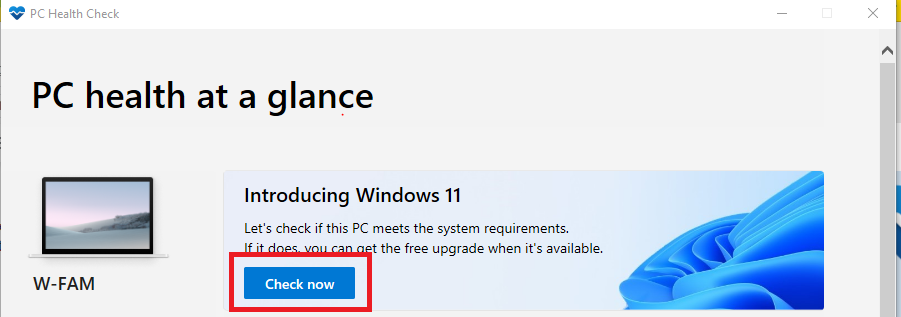
The app will run the necessary checks and tell you what requirements your system meets and those it doesn’t.
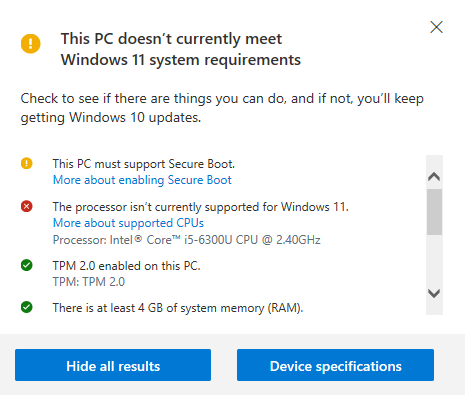
I tested the PC Health Check app on my HP Spectre Pro but it didn’t pass the check and it can’t be upgraded to Windows 11. My processor isn’t supported by Windows 11 and secure boot is disabled.
If you’re PC is able to run Windows 11, you will get green check marks for all the requirements.
What is a TPM and why do I need it to upgrade to Windows 11?
TPM stands for Trusted Platform Module. TPM is a hardware security component found in most PCs. The TPM can be enabled in your firmware settings. PCs from 2015 or later have TPM 2.0 built into them.
Microsoft has provided resources if you want a guide on how to enable your TPM on your PC.
What if my PC is not compatible with Windows 11?
There are a number of ways to bypass Windows 11 requirements. You can bypass the Windows 11 compatibility check by making a clean install by downloading the ISO file and booting it from a USB or DVD.
Another way according to a Microsoft document that is slightly technical is editing the Registry.
However:
Microsoft does not recommend bypassing the check since you run the risk of not receiving future security and feature updates.